We understand how severe and costly these interruptions are, so we encourage Ithaca businesses to invest in understanding the defining factors of common computer errors. Doing so can save time on troubleshooting and reduce the need for frequent repairs.
Xorca provides a comprehensive solution to error messages that leave your team scratching their heads.
Our service is not just about quick fixes; it’s about imparting the knowledge and education necessary for your staff to handle minor issues internally.
For more complex problems, our expert services are here to fix any disruption swiftly, ensuring minimal downtime for your business and helping to avoid situations that could cost you productivity and resources.
As we move forward, we invite you to continue exploring the article. Equip yourself and your team with invaluable insights that could be the key to enhancing operational continuity at your Ithaca business. With the proper knowledge, you can transform these everyday tech annoyances into manageable tasks that maintain, or even improve, business efficiency.
Keep reading to gain the ability to turn potential setbacks into an opportunity for growth and learning.
Understanding the Importance of Decoding Computer Error Messages
We’ve all been there—faced with a screen of cryptic text that disrupts workflow, like a search engine failing to load due to an unknown error or a program failing to save your work.
Yet, by scrutinizing these messages and utilizing tools to decode them, you can determine the easiest way to navigate the error. Consider these mysterious message puzzles where each command, stop code, and warning prompt provides insightful detail, steering you toward the solution.
For example, a ‘password not recognized’ prompt might suggest that caps lock is on accidentally, or a ‘stop code’ could signal a deeper system issue that requires immediate attention.
Resolving these computer errors prevents them from escalating into serious problems for your business. Businesses prioritizing understanding and resolving these enigmatic messages ensure that a minor hiccup doesn’t become a full-stop roadblock that costs you more than a migraine.
When efficiently dealt with, these error messages can resolve your system and run smoothly in no time, granting you peace of mind and steady operational flow.
Ithaca Computer Error Solutions: Translating Error Messages to Aid in Decision-Making
Ithaca Computer Error Solutions recognizes error messages as vital communication tools between our computers and us.
When a glitch arises, the system provides us with error notifications that do more than alert us to an issue—they offer clues for fixing it. These messages, often comprised of arcane error codes or succinct descriptions, reveal specifics about the problem, driving us to make decisions to resolve the situation.
Attention to detail in these error notifications is critical.
Employing an error lookup tool can transform cryptic numerals into a precise diagnosis, guiding us toward an effective fix.
Say a particular code suggests a software update is necessary or an incompatible hardware component needs replacing; understanding error messages ensures that the correct issues are fixed swiftly and smoothly, getting your workflow back on track without delaying or worsening the problem.
Moreover, error messages are critical when it’s time to seek external support.
Confronted with technical challenges that exceed our grasp, the specialists at XOrca Computer Consulting advise connecting with skilled IT professionals.
Presenting computer specialists with precise error message details empowers them to comprehend your predicament and craft bespoke solutions promptly. This meticulous exchange of precise information guarantees issues get fixed effectively, upholding the integrity of your business operations in Ithaca, NY, and beyond.
How Decoding Error Messages Helps in Resolving Hardware and Software Issues
Decoding computer error messages is a critical skill that equips us to resolve hardware and software issues effectively.
Whether you’re working on a PC or a laptop, an incomprehensible alert can signal a range of problems from the minor to the dire. By translating these coded messages, businesses pinpoint the problem’s heart—a malfunctioning component on a site, a software failure, or a hardware hitch—and devise a fitting response.
Suppose an error message logs a request for a disk check on your laptop.
In that case, this proactive approach means you won’t waste hours questioning the root cause—you’ll directly address the potential problem, whether that involves running diagnostics, updating drivers, or physically inspecting your laptop’s hardware.
This level of detail in error messages turns a guessing game into a straightforward action plan, streamlining technical support and eliminating downtime.
In the digital workplace, these decisive actions amplify productivity, ensuring that the PCs and laptops vital to your business’s operations remain functional and free from persistent technical interruptions.
An Introduction to Understanding Computer Error Messages For Ithaca, NY, Businesses
In Ithaca, NY, navigating computer errors doesn’t have to be a daunting challenge.
With knowledge about the most common problems and the fixes that address them, local businesses minimize system hiccups and swiftly restore performance.
Understanding these error messages is not just troubleshooting; it’s a proactive strategy to maintain digital health.
Recognizing the patterns in error messages leads to efficient solutions; for instance, sometimes enabling safe mode on your machine can provide the stability needed to execute fixes without interference from other software.
This diagnostic state of your computer can be a sanctuary for solving problems free from the software conflicts that can plague a typical startup.
Furthermore, having a keen eye on standard stumbling blocks dramatically improves system performance and internal workplace education standards, ensuring businesses avoid unnecessary disruptions and maintaining an information safety net between peers.
Here are some pivotal tips to employ for every Ithaca business aiming to keep their computers error-free:
1. Keep your software current: Routine updates can avert the compatibility issues that often cause error messages, fortifying your systems with the latest defenses against software vulnerabilities.
2. Embrace regular system maintenance: Regularly attending tasks like disk cleanup, defragmentation, and malware checks can be your best defense against errors.
3. Invest in trusted antivirus solutions: Robust antivirus software is your sentinel against the viral threats that often precipitate error messages.
4. Exercise discernment with new software: Verify the source before welcoming new software into your system’s environment to dodge compatibility pitfalls and avoid malicious infiltrators.
5. Reboot with purpose: When all else fails, a simple restart can often clear those minor errors that defy explanation.
Throughout this guide, we’ll delve deeper into these fundamental strategies, ensuring your business is primed to tackle any error message with confidence and poise.
From System Freezes to Data Losses: The History and Evolution of Computer Errors
Computer errors have impacted our digital experiences since the inception of the PC.
These malfunctions have transformed alongside technological progress from the earliest system freezes to the modern-day data losses. This journey through the evolution of computer errors will illuminate how past challenges shape today’s computing landscapes, including those on laptops and multifunctional websites.
In the infancy of personal computing, interpreting error messages on PCs was like deciphering an ancient script. Users dreaded the blue and black screens—ominous indicators of hardware malfunctions or software incompatibility.
These screens would often prompt a log of the event or request user action, but with cryptic text, it left many bewildered.
The 1990s introduced the notorious “blue screen of death” to a generation of Windows users.
A critical system failure would transform the monitor into a sea of blue, signifying lost data and the aggravation of unscheduled reboots. Concurrently, “fatal exception errors” terrorized users by abruptly terminating programs that attempted unauthorized operations, highlighting the fragility of software ecosystems.
The emergence of the internet precipitated a new category of errors specific to online navigation.
Site-related issues such as the “404 Not Found” error signaled the broken links. They vanished content of the newborn web—a stark reminder of the internet’s uncharted territory.
As mobile devices became prevalent, the error landscape tailored itself to these handheld computing platforms. App crashes became a common grievance, with unstable software or memory complications often cutting sessions short, leaving users to revisit their actions and pray for a bug-free experience.
The specter of data loss has lingered through it all, a constant threat in the background of our computing endeavors.
The potential for significant data loss has only increased with the depth and breadth of our digital footprints, whether due to the accidental deletion of critical files on a PC or a laptop’s system failure.
Navigating this history of computer errors is more than an academic exercise—it’s essential to modern tech fluency. Understanding the origin and context of these errors enables us to fortify our systems against the mishaps of yesterday and today, ensuring a smoother, more stable technological tomorrow.
Methodologies For Interpreting Error Codes: System File Checker Scans
As previously mentioned, grasping the meanings behind error codes is a pivotal step in troubleshooting issues within Windows systems. These codes, generated by the operating system or software applications, pinpoint specific problems, guiding us to the most effective solutions.
One integral tool in understanding and resolving these error codes is the System File Checker (SFC) scan.
This powerful utility, native to Windows, scrutinizes the integrity of system files and repairs any missing or corrupted.
When a Windows system error code “0xc0000225” emerges, indicating boot issues caused by compromised system files, an SFC scan can often be the solution to restore functionality.
Deciphering Windows system error codes requires knowing what each numerical value signifies. Take, for example, the “Access Denied” error represented by code “0x80070005”; this alerts us that permission levels are preventing a specific action.
Similarly, a Windows update error code “0x80070422” flags potential complications with starting services essential for software updates, prompting a solution.
Suppose a Windows system error code “0x8007007E” occurs, addressing a conflict with a DLL file. In that case, an SFC scan can confirm the file’s status and initiate a repair.
As you can see, by conducting an SFC scan, the troubleshooting process tightens, helping to target the exact anomaly.
Through this helpful methodology, businesses and individuals alike can confidently approach Windows system errors, skillfully navigating to solutions that ensure systems stay robust and reliable.
Our System File Checker Scan Software Recommendations
When conducting comprehensive PC maintenance, executing a system file checker scan is crucial to ensure system integrity.
This practice is essential for Microsoft Windows users since it checks and repairs potentially corrupted files.
Whether you’re an individual user or a business, selecting the right SFC scan software can be pivotal in maintaining a healthy system. To help narrow down SFC software options, we’ve provided a selection of both free-to-use and paid services that are trusted and widely adopted in the industry.
The built-in Windows System File Checker is a reliable choice for individual users or small businesses looking for a free-to-use option.
You can perform an SFC scan efficiently by accessing the command prompt and typing ‘sfc /scannow’.
This tool offers a straightforward solution to detect and fix file system issues without additional downloads.
For those seeking more advanced features, paid services like Restoro and Reimage offer comprehensive SFC scan capabilities alongside extensive system repair tools. These applications fix system files and address various PC performance issues backed by customer support and user-friendly interfaces.
For businesses that require enterprise-level solutions, services such as System Mechanic Business from iolo provide a more extensive suite of diagnostic and repair tools. These services, designed with scalability in mind, cater to many PCs and are ideal for maintaining an organization’s computer fleet.
We advise reading an article on each offering to thoroughly understand its features and determine the most suitable one for your needs. You can confidently maintain your system’s health and continuity with careful research and a solid choice.
Defining Common and Uncommon Error Message Types
Embarking in the computing world requires grasping the range of potential error messages.
As they surface, these notifications offer critical feedback that impedes or informs your next steps. The large number of errors experienced by users usually falls into two categories: standard and uncommon error message types.
In the following subsections, we detail these two pivotal classifications, helping you navigate and resolve issues more efficiently and clearly. By familiarizing yourself with the nuances of these common and uncommon errors, you’re equipping yourself with the knowledge to maintain computer systems quickly.
Common Error Message Types:
Syntax Errors: Syntax errors are among the most frequent issues programmers encounter, resulting from code structure or character code usage faults. They prevent the program from executing correctly.
A missed semicolon, misplaced bracket, or mistyped command can quickly introduce a syntax error, halting the entire operation.
Runtime Errors: Often more elusive than syntax errors, runtime errors only reveal themselves while running the program. They stem from logical mistakes or unforeseen circumstances.
One might encounter runtime errors in scenarios such as trying to divide by zero or indexing beyond the limits of an array.
Logic Errors: When an error stems from incorrect reasoning within the code, it’s known as a logic error. These errors can lead to inaccurate outcomes or erratic behaviors that the programmer didn’t intend.
Stepping through the code using debugging tools can be crucial for tracking faulty logic.
Resource Errors: Just as critical but less famed are resource errors, where a program fumbles in managing necessary resources. For instance, a program might fail to handle memory allocation properly, leading to leaks, or it could neglect to release file handles, which can result in significant performance degradation and impact overall system stability.
They require urgent resolution to prevent more extensive issues within the system’s operation.
Uncommon Error Message Types:
Hardware Errors: Although slightly rarer, encountering hardware errors can still be a disruptive experience.
These issues often stem from defective components within your system. You might, for example, face an error linked to malfunctioning RAM modules or come across hard drives plagued with bad sectors. Unique error messages correlated with these instances provide invaluable alerts that prompt you to take necessary corrective measures.
Network Errors: Troubles with network connectivity can lead to network errors, which often stem from various sources, such as obstructive firewalls, disrupted service from the provider, or network settings that haven’t been configured correctly.
These errors could manifest in various ways, including the inability to access specific network locations via the command prompt or unexpected connectivity drop-offs, which might impede your workflow significantly.
Third-Party Software Errors: When you integrate solutions from various developers into your computing environment, third-party software errors can sometimes emerge.
These anomalies occur when there’s a conflict or incompatibility between the software from an external vendor and your system’s existing software or infrastructure, possibly leading to output errors or malfunctions when executing commands in the command prompt.
Recommended Proactive Strategies for Error Prevention
Adopting proactive strategies for error prevention is ideal to ensure better performance from your computing devices.
Safeguarding your important files should be a top priority, as unexpected errors can lead to data loss if not properly backed up. Implementing a robust backup process protects your data and contributes to your systems’ overall resilience.
Regular system audits to identify potential issues before they escalate into errors can help maintain system health and performance.
Routinely check logs for any unusual activity or early signs of problems. Proactively addressing these signs helps prevent errors that lead to system downtime.
Lastly, make it a practice to gather and act on feedback from your systems and users.
Whether it’s error messages that could indicate a recurring issue or user experiences that suggest inefficiencies, this feedback is invaluable. It can inform updates and changes that minimize errors and contribute to smoother, more efficient operations.
You can establish a more reliable and error-resistant technological environment by integrating these strategies—protecting essential files, pursuing better performance through proactive system management, and utilizing feedback for continuous improvement.
Identifying the root causes behind the Blue Screen of Death (BSOD)
The Blue Screen of Death (BSOD) embodies one of the most notorious and unsettling error messages that can confront any PC user. It signifies a sudden system halt, often precipitated by various critical failures.
Unraveling the root causes behind the BSOD involves not just observing the blue screen itself but raising pertinent questions regarding recent changes to the system.
When confronted with a BSOD, it’s essential to take note of the displayed error code and any message accompanying it.
These cryptic clues are invaluable feedback that, when decoded, guide you through troubleshooting the issue. The next step is to consider recent actions that may have influenced your system’s stability.
Have any new applications or drivers been downloaded that coincide with the onset of BSOD incidents?
Such downloads might disrupt system compatibility and thus are crucial to scrutinize. Understanding the BSOD is asking the right questions and interpreting your computer’s feedback.
By adopting this methodological approach, you can better determine the underlying issues and implement the necessary preventative measures to ensure system stability and avert future blue screens.
Understanding the various factors that can trigger a BSOD error
Encountering a Blue Screen of Death (BSOD) error is often a perplexing experience. Still, you can trace its causes to several specific factors.
One critical piece of information that can help in this diagnostic chase is the ‘stop code,’ a unique identifier displayed during a BSOD event.
This code is critical in pinpointing whether the root of the problem lies in hardware, like faulty RAM or an overheating CPU, or whether it arises from software conflicts and outdated drivers.
Integrating the understanding of each stop code into your troubleshooting toolkit is invaluable.
It not only streamlines the process of isolating the issue but also significantly improves your ability to undertake preventative measures.
With each new BSOD event, a stop code gives clues that could lead to resolving underlying system faults, ensuring fewer disruptions and a more stable computing environment in the future.
Exploring Common Hardware, Software, and Driver-related Causes of BSOD
Breaking down the notorious Blue Screen of Death (BSOD) errors, we encounter many potential triggers, particularly hardware and software issues that lead to these critical system crashes.
On the hardware front, you might be dealing with defective RAM modules or CPUs that overheat, compromising your system’s stability. When combating such hardware issues, it is crucial to facilitate proper ventilation and conduct regular maintenance, such as dust removal, to ensure your components can operate optimally.
We see that BSOD errors often stem from software conflicts when considering software triggers.
These conflicts occur when incompatible programs attempt to run in tandem or when internal disputes arise within a single application. You can address these issues by ensuring your software remains current through regular updates and steering clear of installing programs known to have conflicts with each other.
Lastly, driver-related problems factor significantly into BSOD errors.
Out-of-date or conflicting drivers can destabilize the delicate balance of communication between your operating system and hardware devices. To keep such driver issues at bay, prioritize sourcing your driver updates from official channels or employ trusted driver update tools to manage this essential aspect of your system’s health.
Grasping the intricacies of Windows error codes is vital for troubleshooting and rectifying system issues. One prevalent trouble spot in Windows is bad sectors on storage mediums such as hard drives.
Bad sectors act as defective blocks on the disk, hindering readability and writability, threatening data integrity, and dampening system performance. Navigating these errors involves understanding them and having the right toolkit for detection and resolution.
An invaluable component in this toolkit is the error lookup tool—a resource that can elucidate the specifics behind the error codes you encounter. With this tool, you can translate cryptic numeric or hexadecimal codes into comprehensible language, shedding light on the root of the problem.
One recommended approach to directly address bad sectors is to utilize “chkdsk” (Check Disk), a Windows utility adept at scanning storage disks for flaws like bad sectors. Should chkdsk detect these problem areas, it endeavors to mend them automatically, offering detailed reports of its findings and actions.
The implications of bad sectors extend beyond mere error messages; they can compromise the entirety of your data stored in these faltering zones, either corrupting files or rendering them inaccessible. Such defects provoke errors during file transactions and can precipitate broader system instability or data loss scenarios.
To preempt and counteract these adverse effects, it’s imperative to employ robust scanning and repair methods. Although chkdsk is a sound built-in option, the market also presents a host of third-party disk scanning and repair utilities.
These sophisticated alternatives often have enhanced diagnostic capabilities, allowing for more precise identification of disk errors and encompassing recovery features to salvage data from compromised sectors.
Windows Error Codes: Troubleshooting Steps
Effectively addressing computer errors necessitates a comprehensive skill set in various repair techniques. Among these, software-based solutions frequently provide the easiest way to rectify common issues, circumventing the need for intricate manual intervention.
For instance, tackling a file system error can be streamlined using chkdsk, imbued with targeted parameters designed to repair discrepancies within your system’s architecture.
This handy tool conducts an in-depth scan to pinpoint errors. Then, it uses its automated repair capability to address them precisely and efficiently.
However, when system files or components become compromised—potentially through malware attacks or conflicts between software—we may need to assess and determine the best course of action manually.
Manually replacing or repairing such files is critical in resolving the corresponding error and restoring full functionality to the afflicted system.
Preventing Data Recovery Errors
Best Ithaca Business Practices For Data Safety
For businesses in Ithaca, safeguarding important files is fundamental to maintaining data safety and ensuring business continuity.
Understanding and acting upon the myriad error codes our systems and browsers may display becomes a cornerstone of this process. These codes serve as crucial indicators, warning us about potential threats to our data and guiding us through effective troubleshooting methods.
Proactively managing these error codes is a proactive measure that helps preserve the integrity of your essential files and lays the groundwork for a successful data recovery process in the event of data loss.
This forward-thinking strategy is essential for protecting your business against the adverse effects of unexpected system errors.
By keeping a vigilant eye on these signals and understanding their implications, Ithaca businesses can secure their digital assets, ensuring that essential files remain intact and accessible despite potential system failures.
Let’s take a closer look at some commonly encountered codes and decipher their meanings:
Error Code 404: When your browser cannot locate a webpage or resource, it typically displays a 404 error code. This situation often results from attempting to access a page that has either been deleted or moved to a new address.
The resolution for error code 404 may involve checking the URL for errors or contacting the website’s support team for further assistance.
Error Code 500: An internal server error, denoted by a 500 code, points to problems on the server that hosts the website or application. If this code appears, refreshing the browser, clearing the cache, or seeking help from the website’s technical support can effectively tackle the error.
Error Code 403: Facing a 403 error indicates a forbidden access error, implying that your request to view a particular resource is not authorized. To overcome this barrier, verify your login credentials to ensure you have the necessary permissions, or contact the website administrator for the proper access level.
By grasping the implications of these response codes, Ithaca businesses can swiftly take corrective actions, essential for maintaining uninterrupted access to digital assets and fortifying the successful data recovery process.
Common Mistakes to Avoid in Data Recovery
Neglecting Hardware Troubleshooting: It’s common to jump to conclusions about the nature of a data loss incident, but one should recognize hardware troubleshooting. Investigating potential faults in hardware components is critical.
Ensure you’ve verified cable integrity, connection solidity, and the robustness of your power supply to rule out physical issues that could be inferred erroneously as data corruption or loss.
Ignoring Device Manager: Embedded within the Windows operating system is the Device Manager, an invaluable interface for monitoring the status of hardware devices. A common data recovery error is disregarding alerts or conflicts highlighted by this tool.
Device Manager can provide pivotal insights into problematic hardware or drivers hindering data recovery efforts, so make sure it’s part of your regular check-ups.
By steering clear of these oversights and diligently addressing common data recovery errors, you can enhance your chances of successful data reinstatement, minimize additional damage, and maintain the integrity of your recovery process.
Tackling the Blue and Black Screen of Death
Causes of the Blue and Black Screen of Death
Experiencing a sudden Blue or Black Screen of Death (BSOD) is alarming and disruptive, signaling that your computer has stumbled upon a severe issue threatening its stability and performance. Recognizing the common causes of these screens is your first maneuver in a strategic approach to diagnose and resolve the underlying problems.
In our quest to demystify these fearsome screens, let’s examine the common causes. These could range from malfunctioning critical hardware components to conflicting software or outdated drivers—all potential culprits in the mix.
You’ll be better prepared to tackle the issue head-on by identifying these usual suspects.
The appearance of a stop code during a blue or black screen event offers valuable clues. It can often illuminate the path to resolution. This technical information is a beacon when navigating the murky waters of system errors.
To effectively respond to a BSOD, let’s outline the steps that can lead you from confusion to clarity:
BSOD: Step-by-Step Resolution: Carefully noting the displayed stop code allows you to search for specific troubleshooting advice or resolutions related to the error.
Review Recent Modifications:
- Reflect on any recent additions or changes to your system.
- Be it hardware or software.
- Scrutinize these elements as possible triggers for the error.
Overheating Checks: Computers pushed past their thermal limits can shut down to prevent damage, often flagged by a dreaded blue or black screen. Regular cooling system maintenance and removal of dust accumulations are preventive measures that cannot be overstated.
Driver Updates: Your quest towards a stable system should invariably include keeping device drivers updated. Out-of-date drivers are a common cause of system disruptions and must be reviewed periodically.
Malware Scans: Never underestimate the chaos wrought by malicious software. A robust antivirus scan could detect and neutralize hidden threats that may provoke a BSOD.
By arming yourself with these proactive steps, you increase your chances of dealing with—and resolving—blue and black screen events before they escalate into more severe complications.
BSOD: Step-by-Step Resolution
Encountering a Blue Screen of Death (BSOD) signals a severe problem with your computer. It’s a critical state that demands immediate attention and prompts a series of actions to fix the root cause, restoring normal function.
Follow these step-by-step instructions to mitigate the effects of a BSOD:
Record the Stop Code: Before doing anything else, take note of the stop code displayed on the blue screen. This sequence is a vital clue that will guide your troubleshooting process.
Safe Mode Boot: Reboot your computer and enter Safe Mode. This environment limits the operation to essential software only and can be a secure zone to tackle system concerns.
Software and Driver Check: In Safe Mode, assess your most recent software installations. If a new program or driver preceded the BSOD, consider removing or rolling back this installation to diagnose if it’s the source of the issue.
Utilize Built-in Repair Options: Windows offers a range of tools to address system disruptions, including BSODs. Look into repair services such as Windows System Restore or the built-in “sfc /scannow” utility to fix critical system files.
Seek Professional Assistance: If the steps above are not viable or the problem persists, it could be time to get expert help. Reach out for professional repair services or use your phone to contact support personnel who can guide you through more complex solutions or recommend an on-site installation of new components if required.
By adhering to these systematic steps and utilizing the in-built Windows utilities and professional repair services when necessary, you can rectify the severe issues that lead to the BSOD.
Resolving Hard Drive Problems and Remedying Bad Sectors
Bad sectors on hard drives are a perennial issue, often precipitating data loss, system instability, and compromised performance. To navigate these rough waters, a deep understanding of HRESULT error codes is indispensable as they play a crucial role in diagnosing the health of your digital storage.
An in-depth look at HRESULT error codes inherent to Windows operating systems enlightens us on the specifics of a failed operation or function call. Decoding these codes is the first step towards grasping the essence of the issue, thus allowing us to course-correct effectively.
You may encounter a variety of HRESULT error codes, such as:
- 0x80070002 pointing to missing files or directories
- 0x80070005 indicating a lack of user permissions
- 0x80070057 signaling incorrect parameters passed to functions
- 0x8007045d highlighting an I/O device error, which often points to deeper problems within the hard drive
When addressing sector woes, you have several strategies at your disposal:
Utilizing disk repair tools: Windows’ CHKDSK utility is also equipped to detect and mend bad sectors. However, your needs may transcend the capabilities of the built-in utilities.
Deploying third-party software: These disk repair tools often present more functionalities crafted to combat and resolve bad sectors intricately.
Considering hard drive replacement: For irrevocably damaged hard drives with irreparable sectors, the most prudent course of action might be to replace the hard drive entirely.
With these strategies and an arsenal of built-in and third-party disk repair tools, you can rectify hard drive problems and reclaim the sectors that have gone astray.
Repair Techniques for Hard Drive Issues
Tackling hard drive problems requires selecting appropriate recovery techniques corresponding to the particular nature of the issue.
Whether dealing with data corruption, mechanical failures, or software glitches, the right approach can make all the difference in salvaging your information and restoring functionality.
As you enter the repair process, basic triage is vital. Start with diagnosing the error to choose the most suitable resolution method.
If, for example, the issue is logical, such as a corrupted file system, software-based recovery solutions might prove adequate. On the other hand, physical issues, like a failing motor, may necessitate more intricate interventions and possibly the engagement of professional repair services.
Each repair scenario demands its unique strategy and correct entry point. By using the appropriate recovery techniques, you can enhance the likelihood of a successful resolution and extend the lifespan of your hard drive.
Making Sense of Device Manager Codes
Deciphering the meaning of error codes in the Device Manager is essential for resolving hardware and software issues affecting your computer’s functionality.
These cryptic messages are starting points for pinpointing the root of many network-related problems, aiding you in the diagnosis and enabling you to take informed corrective measures.
When identifying and diagnosing these errors effectively, it is crucial to relate common network error symptoms to potential causes.
For instance, your Device Manager may reveal an error code associated with your network adapter, which may explain why you’re grappling with intermittent internet connections or diminished browsing speeds.
Recognizing this correlation is vital to understanding the hardware and software issues.
Armed with the specific error code, you’re well-positioned to initiate troubleshooting. The steps are diverse, ranging from driver updates to toggling device enable/disable status and even rebooting the system.
Implementing these actions systematically will help you to overcome issues efficiently, ensuring that network links are healthy and stable.
Fixing Device Issues Proactively
For the smooth functioning of any network-connected device, proactively addressing and fixing device issues as they arise is crucial. An organized approach is paramount to diagnose and resolve common connectivity errors successfully.
Examining physical components, namely Ethernet cables or Wi-Fi antennas, ensures they’re correctly and securely connected. This first step often resolves apparent connectivity issues without proceeding further.
If the issue persists, the next step would be to consider the digital aspect—specifically, the potential of corrupted files affecting your device drivers.
Corrupted drivers are a common culprit behind connectivity problems. To tackle this, launch the Device Manager, locate the problematic device, right-click, and select “Update driver” to commence the search for updated software that can overwrite file corruption.
However, this does not yield results, or the corruption is extensive. In that case, a complete reinstallation of the Driver might be necessary. The manufacturer’s website usually hosts the most recent driver versions tailored to your specific hardware model.
Alongside regular updates, it’s also beneficial to re-enable devices in the Device Manager to counter transient software issues. This method refreshes the device’s operational state and can clear any minor errors that temporarily interrupt network connectivity.
To maintain stable connections and avoid future disruptions:
- Commit to a routine of checking for driver updates, avoiding problems related to file corruption.
- In cases where issues persist, be prepared to conduct a thorough reinstallation of drivers to ensure that all components operate seamlessly.
By incorporating these steps, you can navigate device issues proactively, provide timely resolutions to network hiccups, and secure uninterrupted connectivity.
A List of Commonly Encountered System Error Messages
While working on a computer, encountering error messages is not uncommon, and it can happen when we least expect it. These messages are vital clues that help troubleshoot and rectify issues that disrupt our workflow. To better understand and tackle these situations, here is a list of system error messages that users commonly face:
“Blue Screen of Death (BSOD)”: A BSOD can happen when your system encounters a critical problem that requires an immediate reboot. This error message seriously indicates a system crash or malfunction that necessitates further investigation.
“Disk Boot Failure”: Should this message appear, it means the computer has failed to boot from the hard drive or another bootable medium. This event could happen due to a range of issues, from hardware failure and problematic BIOS settings to a corrupted operating system.
“File Not Found” or “No Such File or Directory“: These messages happen when the system cannot locate a requested file or directory. Causes can range from simple typos in the file path to more severe data corruption or accidental deletions.
“Out of Memory” or “Low Memory”: Encountering these messages happens when there is insufficient RAM available for tasks you’re trying to perform—often when too many applications are open or if the system is equipped with a lower RAM than required.
“Error Loading Operating System”: This message suggests an issue with the startup operation and could happen due to complications like boot record corruption, BIOS misconfigurations, or physical hardware failures.
Being cognizant of these messages and what they signify can go a long way in aiding users in swiftly pinpointing and resolving system disturbances.
Helping Ithaca Businesses Gain Insight From System Errors
In Ithaca’s dynamic business environment, computing recovery errors, though often frustrating, can yield crucial insights into hidden system vulnerabilities and foster software compatibility problems.
By deciphering various recovery errors and understanding their bearing on data recovery processes, businesses can devise strategies to mitigate such issues and enhance data security.
Recovery errors are not one-size-fits-all; they manifest across a spectrum from inconsequential hiccups to grave concerns such as data corruption or outright loss. Notably, software compatibility problems can provoke recovery errors, leading to conflicts and malfunctions during restoration.
It’s important to recognize symptoms like disk read/write errors, glitches within file systems, and the onset of bad sectors on hard drives, as each demands a tailored resolution approach.
By adopting measures to troubleshoot these errors—taking particular note of software compatibility issues—Ithaca businesses can improve their data management protocols and align recovery efforts with business continuity plans, thus ensuring that critical data is retrievable in the face of adversity.
Delving Into Troubleshooting HRESULT Error Codes
Troubleshooting HRESULT error codes is akin to navigating a map of your data system. These codes can guide you through the complex terrain of Windows operating system issues, ultimately leading to actionable insights that resolve the underlying problems.
Each HRESULT error code paints a picture of the state of your data system, segmented into severity, facility, and code. These segments outline the error’s impact, its source, and its more granular nature, providing a starting point for effective troubleshooting.
To methodically troubleshoot HRESULT errors, examine the error message for initial intel on the possible cause.
Online resources can also serve as a treasure trove of information when you enter the specific HRESULT error into a search, leading to user experiences and potential fixes.
Additionally, revisit any recent system alterations—including software installations and driver updates—since these can spark conflicts that manifest as HRESULT errors.
You might pinpoint and rectify the change that disrupted the data system’s harmony by retracing your steps.
Lastly, look at compatibility well since specific updates or hardware may not jibe with other facets of your data system, causing friction in HRESULT errors.
Remedy this by updating those incompatible elements or exploring substitute solutions.
Should these troubleshooting efforts fail, Microsoft provides resolute backup through technical support and exhaustive documentation. These resources may be vital in resolving even the most enigmatic HRESULT error codes.
Resolution Methods for HRESULT Issues
Having investigated the troubleshooting of HRESULT error codes, focusing on proven resolution methods is imperative.
Sometimes, despite best efforts, the complexity of these issues may necessitate seeking professional assistance. Whether you are combing through forums or relying on expert guidance, a resolution is within reach through a combination of knowledge and the proper support.
It is essential to systematically explore corrective actions aligned with the specific error code you’re facing. This analysis might include running built-in Windows utility scans, performing system rollbacks to a point before the error surfaced, or manually editing the registry—always with the caution that registry edits be done under professional supervision to avoid further complications.
In instances where self-help does not suffice, or if the HRESULT errors indicate deeper issues, reaching out for professional assistance can be the most reliable course of action.
Expert technicians possessing an intricate understanding of the Windows operating system could provide the necessary intervention to resolve these knotty errors effectively.
Helping Ithaca Businesses Recognize Network Connection Errors
In Ithaca’s bustling business scene, quickly recognizing network connection errors is vital to maintaining smooth operations.
A stable network connection is a cornerstone of business efficiency, but many potential network errors can cause significant disruptions.
For instance, a common issue is a DNS error, which businesses might experience when a computer fails to convert a domain name to the corresponding IP address.
This failure obstructs website access and forms a barrier to reaching online resources. Such an issue could stem from incorrect DNS server settings or even from more complex problems involving the web server.
Equally disruptive is encountering “Limited Connectivity” alerts.
Messages like these usually suggest complications in the wireless network, perhaps due to a feeble signal, misconfigured security settings, or even firmware that requires an update. Rectifying such an error might involve rebooting the router, mitigating signal interference, or implementing a wireless driver update.
Another excellent hurdle for businesses is the “No Internet Access” error.
When a computer can link to the local network yet fails to find a pathway to the internet, it can be a sign of trouble with the modem or router setup, ISP complications, or even a firewall mistakenly blocking access.
By understanding and being able to identify these types of errors—a grand task considering a large number of variations—businesses in Ithaca can take swift action towards re-establishing their critical online connections, whether the solutions lie in addressing DNS server issues, web server problems, or beyond.
Troubleshooting Network Connectivity Challenges
Network connectivity challenges can abruptly bring business to a halt, primarily when network connection errors manifest. For Ithaca businesses, devising effective troubleshooting strategies becomes an essential resilience measure.
Here’s a step-by-step guide to addressing these issues:
Check Physical Connections: Before diving into software solutions, ensure all cables related to your network are correctly connected and intact. A loose or damaged cable can simply cause network connection errors.
Restart Equipment: Often, resolving network glitches can be as straightforward as restarting your modems, routers, and computers—a strategy that may save time before more in-depth solutions are sought.
Update Software and Drivers: Regularly updating your operating systems and network drivers is critical to fending off network connection errors. Ensure that all necessary software installations are current to prevent compatibility issues.
Reset Network Settings: If problems persist, try resetting your TCP/IP settings and flushing your DNS caches to alleviate configuration conflicts that might impact your network.
Disable Security Software Temporarily: Antivirus or firewall programs can occasionally interfere with network activity. Temporarily turning off such security software can verify whether these programs are the source of your network connection errors.
In summary, closely monitoring your network’s physical setup, regular software installations and updates, and a strategic approach to system settings and security can significantly diminish the frequency and impact of network connection errors.
Decoding Data Recovery Errors For Ithaca Commercial Entities
For businesses in Ithaca, navigating through data recovery error messages effectively can mean the difference between quick resolutions and extended downtime.
Understanding the nuances of these messages is the first step toward effective data recovery.
The “File Not Found” error is a standard stumbling block in data recovery. This message pops up when seeking a file that no longer exists in the expected location due to deletion or relocation. Still, it may hint at more profound issues like file system errors or corruption.
When faced with this, the first step is usually a thorough search or, if necessary, a restoration from backup.
“Disk Read Error” is another message that Ithaca businesses might encounter, signaling issues with the physical storage mediums. Such a problem suggests potential hardware damage or a software glitch.
When decoded, this message directs attention to checking the hardware’s physical integrity and potentially reinstalling software components if the problem lies within the data infrastructure.
Encountering an “Invalid System Disk” error message could thrust operations into a standstill. It occurs when a non-system disk is erroneously slotted for boot-up – a problem generally solved by configuring the BIOS to boot from the correct drive or reinstalling the operating system on the designated startup disk.
By deciphering data recovery error messages, such as “File Not Found,” “Disk Read Error,” and “Invalid System Disk,” and leveraging solutions, including reinstalling crucial system components, Ithaca’s commercial entities can bolster their data recovery strategies and minimize operational interruptions.
Solution Strategies For Ithaca Business Data Recovery
Confronting data recovery issues calls for Ithaca businesses to adopt a meticulous and level-headed approach, ensuring that each recovery process is taken carefully.
Starting with a data recovery software solution is a common and effective strategy. Many vendors offer programs—sometimes even for free—that can handle the recovery of lost or errant files.
However, before you install any recovery software, ensure it is from a trusted provider to avoid compounding the problem with insecure or ineffective tools.
Should the software approach fall short, feel free to reach for your phone and contact professional data recovery services.
Computer specialists have sophisticated skills and tools, giving them an edge in retrieving data from even the most compromised storage mediums.
Thus, whether starting with a free software tool or elevating the recovery process to expert hands, Ithaca businesses have several viable strategies to navigate data recovery.
Concluding Thoughts: Enhancing IT Resilience For Ithaca, NY Businesses
Our journey through the complexities of computer error messages has armed Ithaca, NY, businesses with the knowledge needed to ensure better performance and robust IT resilience.
From decoding cryptic system alerts to managing dreaded Blue and Black Screen of Death scenarios, we’ve learned to navigate and resolve these challenges confidently.
Acknowledging network connection errors and unpacking the nuances of data recovery mistakes has honed our problem-solving skills and emphasized the crucial role of proactive safeguards in maintaining a potent IT framework.
This exploration has been a testament to the power of preemptive actions and the quick rectification of issues, which are crucial to fostering smooth operations and trimming down costly interruptions.
We must carry these insights into our everyday practices as we wrap up this foray into computer error messages.
A commitment to improved performance, ongoing engagement with new technology trends, and an investment in continual learning will collectively bolster the IT resilience of businesses throughout Ithaca, steering us toward a future marked by heightened efficiency and success.
Seeking Fast Computer Error Resolution? XOrca Delivers Expert Computer Repair Services—Connect With Us!
If a rapid and reliable resolution of computer errors is what you’re after, you’ve come to the right place. XOrca is ready to provide top-tier computer repair services that immediately tackle your technological troubles. With our expertise, you can expect swift and effective solutions for all your computing needs.
Don’t let computer issues slow you down—connect with us to get your system back on track without delay.
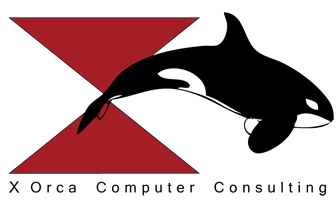
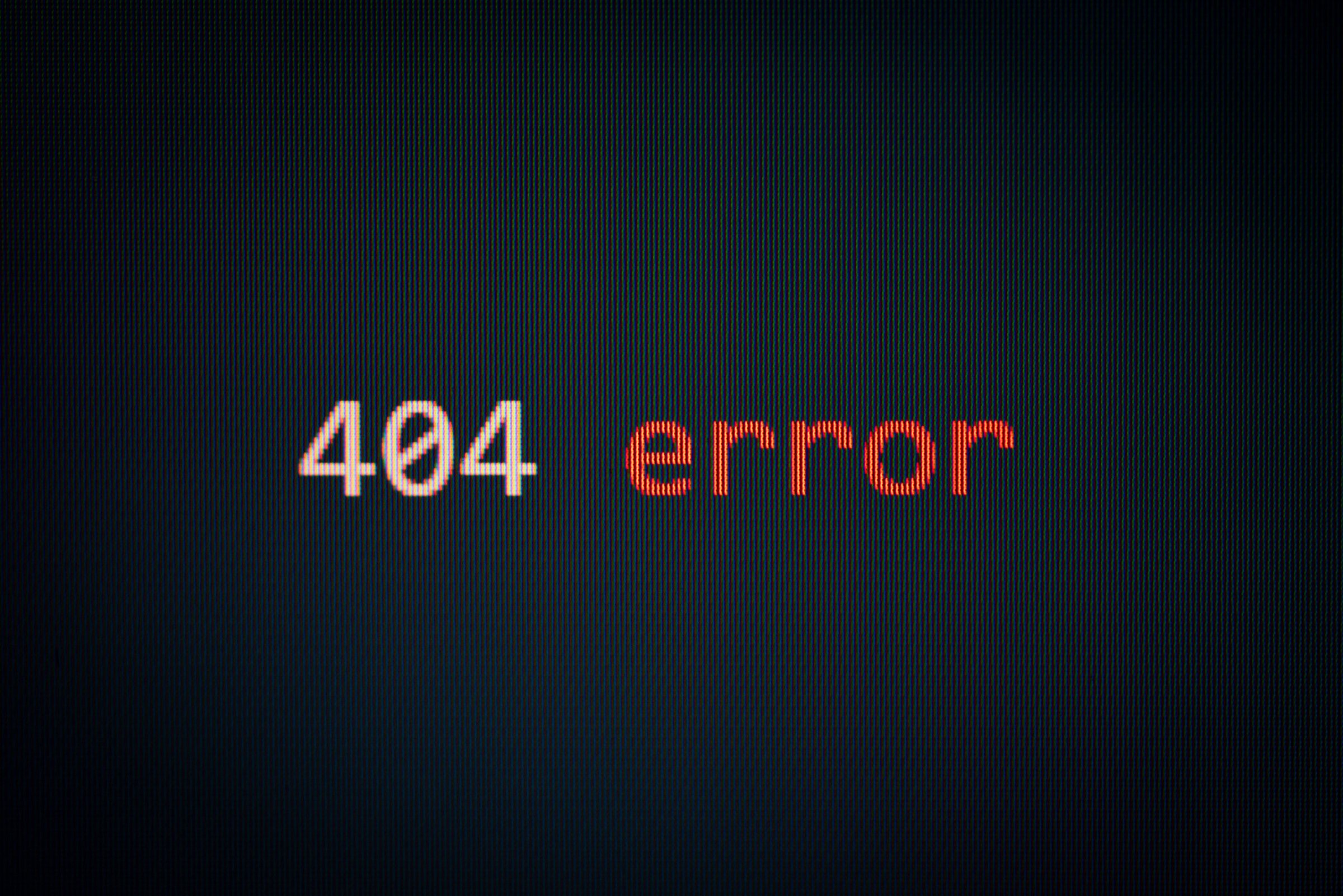

0 Comments